Keeping track of what each student is supposed to be doing, and making sure they are doing it is one of the struggles of homeschooling moms everywhere. Here’s how we’re managing it with a free online (and mobile) app called Trello.
Some people use spiral notebooks for a daily list; we use Trello for weekly lists. Here are the details and even some video tutorials to get you started!
Related: Five Tips for Teaching Kids to Use Checklists
What: An Online Homeschool Student Planner
An effective student planner is less of a calendar and more of a categorized list of what needs to be done when. Trello is that for us.

In fact, we do group our homeschool checklist items into day-of-the-week lists, as well as one weekly list. Work to be accomplished on a specific day is one “card” on the day’s list. For example, a math card is on each day’s list. Work that could be done anytime, as long as it’s done sometime during the week, goes on a card under the weekly list.
Each card then can be dragged around, so if it isn’t completed on the assigned day, it is added to the next day’s list. Work on the weekly list can be dragged to the day it was accomplished. Often my boys will plan out their week by dragging the weekly work to the day they intend to do it.
Experience planning & independently completing assignments: check.
Trello homeschool student planner: check.
Why? Our Homeschool Student Planner Keeps Us on Track
Giving the kids a checklist of their own cuts down on the amount of nagging reminding I have to do, which makes everyone happier.
For several years I used printed weekly checklists, and that worked just fine – as long as no one lost or destroyed (always accidentally, of course) their lists.
There were three primary reasons we decided to try out Trello for those same lists:
- Checking the list means getting on the computer (or Kindle Fire), which is an incentive. Bonus: They can’t say they couldn’t find their list.
- No matter where they am or where I am, I can check their progress from my phone.
- They can leave notes to me with questions, pleas for help, answers to questions or scores from online tests, and also complaints – without interrupting someone else’s lesson or tutoring time. I get a notification on my phone and can address it appropriately.
Trello lets me keep tabs on what needs to be done and what has been done without pestering and questioning or rifling through clipboards or desktops. It allows the kids to ping me and get the feedback they need without interrupting (an extra bonus for my introverted students).
Of course Trello, like all organization systems, requires upkeep and attention – it doesn’t run itself. It takes time, it takes management, and
No matter what sort of checklist system you use, don’t expect what you don’t inspect.
Homeschool Student Planners Don’t Work By Themselves
Working from their own lists, with some opportunities for choosing when to do their work fosters independence and responsibility. Of course, just handing them a checklist doesn’t make them responsible. The checklist is an opportunity to learn responsibility – which means they’ll need our help and guidance along the way.
And, much of the time, that help and guidance looks like holding to the consequences. Experiencing meaningful, direct consequences is the path to responsibility and maturity.
Sometimes, the meaningful and direct consequences are good: having more free time because you finished your work. Perhaps, even, you decided to do all your weekly work on Monday and Tuesday, so come Friday, you have a light and easy load.
But the reverse is also true: If you leave all your work for Friday, you will not be happy when that day comes. Of course I tell them that. I check their work and ask them about why they haven’t done a weekly item. But they need to experience procrastination to really learn the lesson for themselves. So I have given them the opportunity and a knowledge of the consequences. They can learn that lesson here at home where the stakes are low.
However, they will only learn it if I am checking their work and those lists. Just because something is checked off doesn’t mean it’s done. It’s handy to have the lists to do a quick check, but a regular (weekly for us) perusal of all work is still necessary (says the homeschooled student who was “self-correcting” her math through Algebra 2 before she realized just how bad her cluelessness was – my kids don’t check their own math).
If you aren’t checking and enforcing your standards, they are doing the work to their standards, which are much more lenient than yours.
Things You Didn’t Know You Had to Tell Them
There are some things kids need to learn that I didn’t even realize when I introduced checklists. Then more unforeseen (but probably useful) lessons attended our switch to Trello.
Here are just a few:
- Thinking about doing the work isn’t the same as doing the work, no matter how good your imagination is.
- Don’t check it off unless you know you did it. Checking something off that is not done is lying.
- Not looking at your list is no excuse, it’s disobedience and irresponsibility.
- Moving all your work onto one day will make you very sad.
- Moving things around on your checklist isn’t doing your schoolwork.
- Adding labels and stickers and emoji to your checklist isn’t doing your schoolwork.
Expect to have to give lessons about truthfulness, about protocol, about definitions and expectations – over and over and over again. Once is never enough. But “forgetting” also does not mitigate or negate consequences. Remind, but also enforce the consequences.
Responsibility and a work ethic will not be learned in a day or a week or a term. Maybe after three or four years of consistency in consequences and requirements, however, we will begin to see fruit.
How We Use Our Homeschool Student Planner
So, to keep up with each student’s work (I have four students currently), here’s how I spread out the work:
- Summer: I create the master checklist template for each child.
- Monday: While the kids do their morning chores, I copy the template into our “Winckler Homeschool” team. After Morning Time, I sit down for about 10-15 minutes one-on-one with each child, who brings all his school books, and we go over last week’s work (with that board still in front of us) and add this week’s specific assignments to the cards. Then I archive last week’s board.
- Daily: After breakfast, the kids start on their morning hygiene and chore tasks, checking their Trello list to make sure all items are complete. Between every school task they do, they check Trello, mark off what they’ve done and decide what to do next. Usually they will also spend a minute or two sending me a note with emoji, whether or not they have a reason to. While they get lunch, I check everyone’s progress and can ask questions since they are all conveniently gathered around the food. When they come asking if they can play, we go through and make sure their work is done (by the checklist and questions, not by checking the actual work – that is Mondays except for math which is checked daily by my husband and corrected the next day).
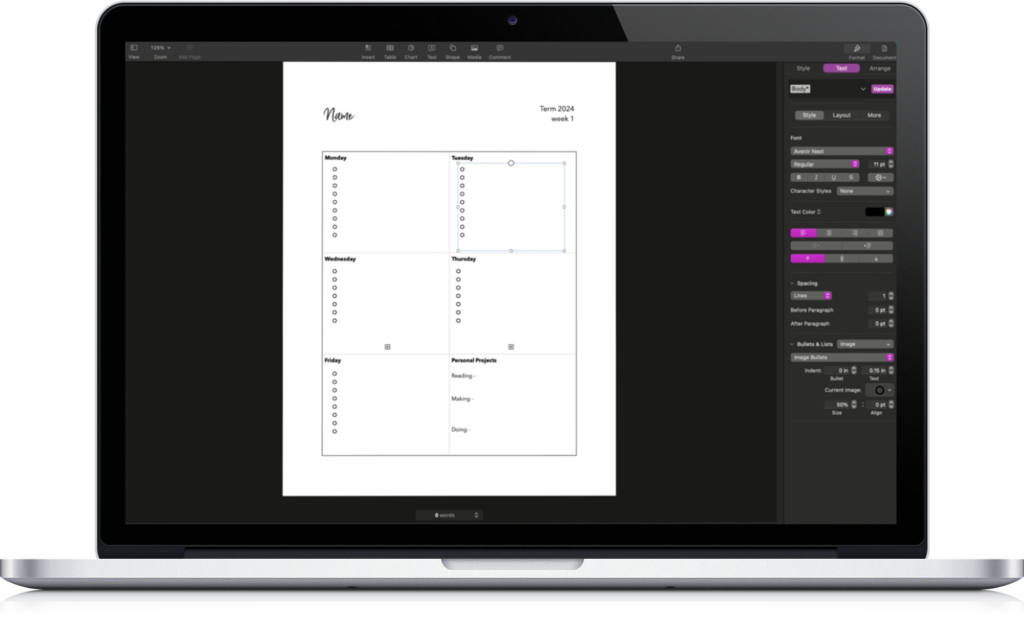
Get 5 of my favorite homeschool checklist templates!
Jumpstart your homeschool checklist practice by starting with one of my proven formats. Open, edit, and make them your own! Plus, get tips and followup, too –
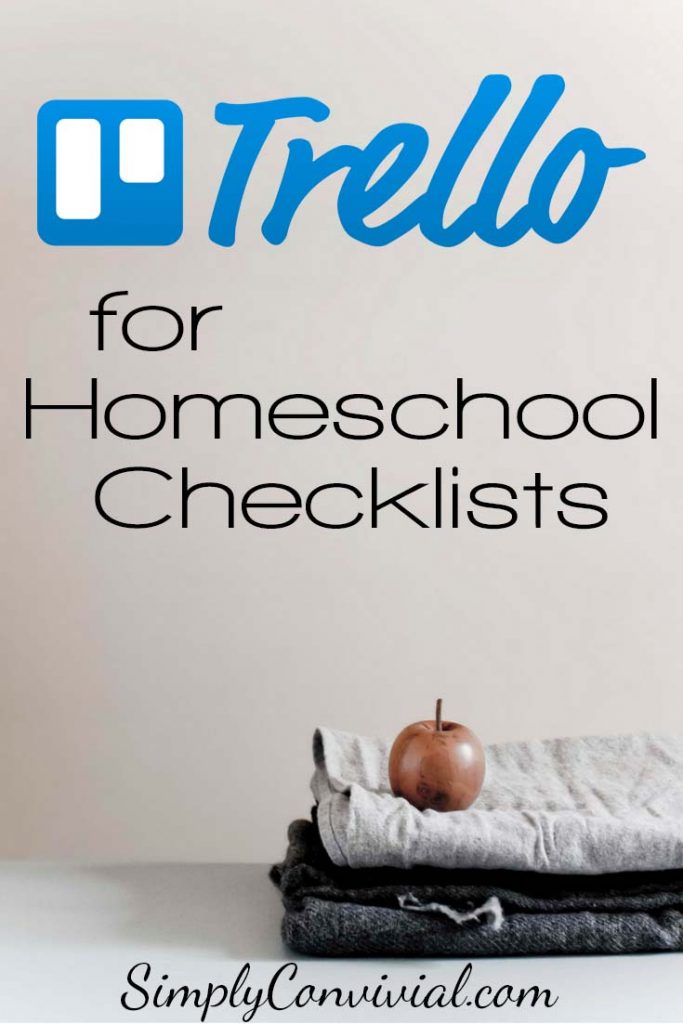
Membership created from mystie’s import.
Brilliant!
Thank you so much.
In Him
Meredith
So does each child need their own Trello account, and then you add them to the board with their checklist? Trying to figure out how to set this up. :)
I set up my older two with their own account and they log on with the family computer, but the younger two use the app on my iPad, logged into my account, to check their lists. It works well either way, as long as the child won’t tamper with the lists if they’re on your account. :)
My kids are still quite young, so I’m making a mental note of this for when they are older. Love the idea of using technology to help them grow in independence and personal management.
Hi Mystie,
I opened a Trello account a year ago. Liked it, got busy, reverted back to what I know….paper. So here I am again trying to figure it out. I would like to use Trello for our delight directed planning and to use it as a sort of homeschool record. Is there a way to keep past lists for record keeping purposes? Also do you recommend using any of the power-up features?
Thanks so much.
Mystie,
Thank you so much for the updated videos. I followed your lead, and began using trello for home-school checklists when you originally posted about it. We love it too! No more printing checklists, and when working with the younger kiddos I don’t have to hunt down the checklist, because it’s always on my phone or tablet. Also the cards are easy to move around on those days when we don’t quite get to everything. Our senior likes it, and uses the due date feature to keep track of assignments he needs to turn into his teachers or consultant. After YEARS of struggling to find the right checklist for this boy, I think YOU may have stumbled on the solution. He says he thinks he will keep using it next year when he is a freshman in college. THANK YOU THANK YOU THANK YOU! Don’t tell, but this mama was a little worried about how he was going to manage his time when I’m not there to (ehm…constantly…) remind him.
So, I’m having trouble and I’m not sure why. I have a homeschool team, and my daughter has her own account and is a team member. I copied her list from my master board onto the group board, and she can see it, BUT, she can’t do anything on it. It’s visible to her but she can’t edit it and therefore can not check anything off or leave me comments. Any idea on how I change these settings?
I’ve been waiting for this post for sometime, and it was everything I hoped it would be. Thanks, Mystie!
Okay, so I figured out how to change that by dragging her member icon onto each card. If there is a faster way to do it, I’m all ears. :)
Next puzzle…. The progress bar for each checklist is not showing up. It will show a checkbox and say 1/3 done, but no bar. I want the colored bar!!!! sniff
Oh yes, you want to add her on the board with the menu bar, not each card – that’d be tedious! :) The progress “fraction” turns green when it’s all complete, but is not colored before that – so I scan for green bars when I’m checking their lists at lunch time.
Yes, we had to troubleshoot that same problem. When I copy the board, I have to remember to click “add members” at the top of the menu” and click his username. Then he’s added on the whole board.
I set this up last week and today is our first day using it. I created an account for my oldest and added her to her board — but she can’t check anything off when she is logged in to her account. She can see it. She just can’t check anything off. Any suggestions?
I had this same trouble. I solved it by dragging my daughter’s little team member icon from the menu and dropping it onto each card. I’m hoping to figure out a quicker way to do this, but so far I can’t seem to find an option that lets me do this for the whole board. I have to drop her icon onto each card in order for her to check things off as completed.
Thanks, Lizzie, that did fix it.
Huh – that’s weird. I just made a quick new video with how I add members to the board, not the cards, and they can check things off on their account. Are you doing the same thing and it’s not working? https://www.youtube.com/watch?v=OnUxqLP7hR4
Yes, that is what I’ve done and it’s not working. I can see my daughter’s icon on the board menu (above “add members”), but she was still not able to check things off until I dragged her icon to each card for today. She could comment, because I had checked that box. I wonder if it’s something specifically in the checklist set up?
Huh – no, it’s not on the checklist set up and I don’t see any settings that seem relevant. You could try making her an admin and see if that does it. My kids aren’t admins and it works for them. What kind of device is she using to access it? It seems like it might be a bug in the app you’re using, perhaps, that you could report. My kids use a desktop PC with Chrome and their Kindle Trello app. You could also try making the boards accessible to all team members, especially if you only have one child using it. When all boards were accessible to all team members, I didn’t have to invite anyone to the boards, but my boys were abusing the comments and emoji on each other’s boards. :)
She was using a Chromebook and then the Chrome browser on our desktop PC. Dragging her icon to the cards only took a minute, so at least there’s a solution. Thanks for the responses!
I did notice that when I created a new board in the team, and added cards to it, I had to add her to each card. BUT when I created a board in the team by copying one of my own personal boards, I was able to add her to the entire team at once and it gave her the powers she needed. I am not sure why this is, though.
This is great Misty! I was at a school open house and noted that all of the middle school students use an iPad daily for similar purposes. They also use Google Docs. It was eye-opening for this pre-cellphone-days-mama! Do your middle schoolers type narrations and how do they submit them? email, online site, google docs? Thanks so much for sharing your techie wisdom!
Hi, This is so helpful and way simpler for me to use than some other systems I’ve tried. Question: If they miss school or chores during the week (sick, dentist appointment, etc…), do you make up the time on Saturday? I was wondering why you use use Monday instead of Friday for the morning meeting with Mom? Thanks!
We don’t usually make things up on Saturday. It depends on the day what we do. We might move it to a different day in the week, or move it to the next week. I build in extra time to our plans so a handful of such days don’t get us off track.
In order to have these digital tools, what devices do you have for your kids? What family devices are shared and what, if any, devices are for individual kids?
When we were using Trello, my boys used the Trello app on their kindle fires. After one year of using it, the app was removed and no longer available and then Trello stopped working for us.